Frequently Asked Questions
How do I setup VPN for an iPhone?
-
After you have provisioned a VPN server, ensure your server is active. If you had just provisioned your server, please wait for about 1 to 2 minutes for your server to be active. You will know if your server is active when the server's status states "active" as shown here.
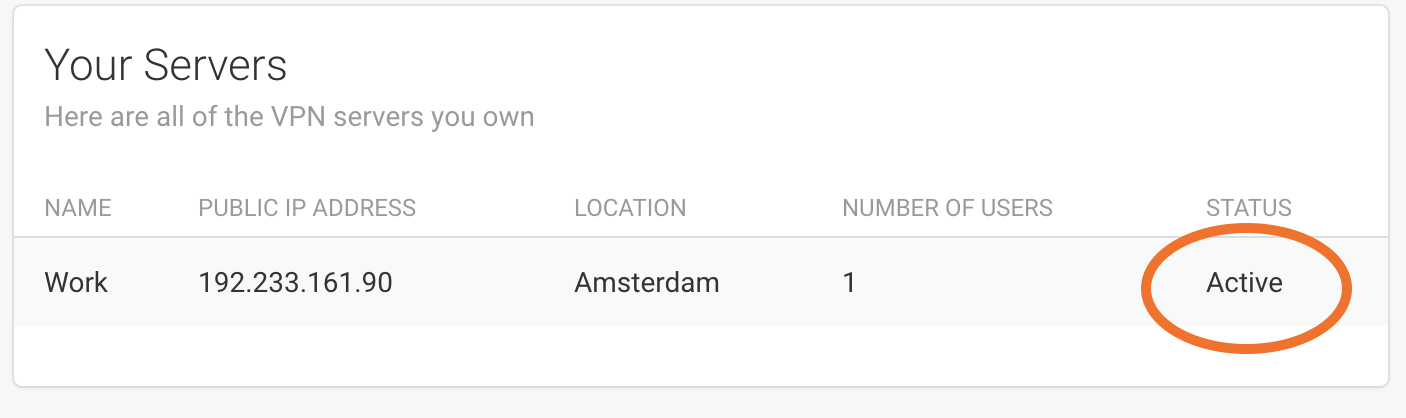
-
Click on your active VPN server. You will be taken to a page with details about your VPN server. Make note of the following server details:
- Public IP Address
- Pre-Shared Key (PSK / Secret)
- Type
In addition, you will need to make note of the user details:
- Username
- Password
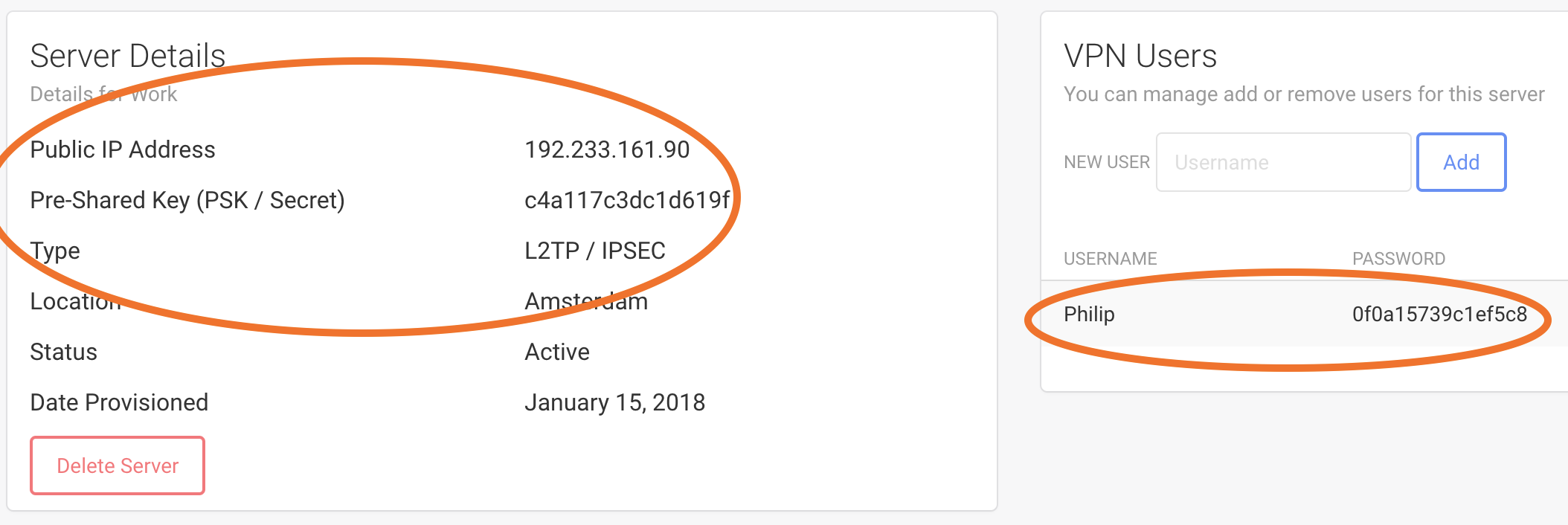
-
Go to "Settings" then tap "General" like so:
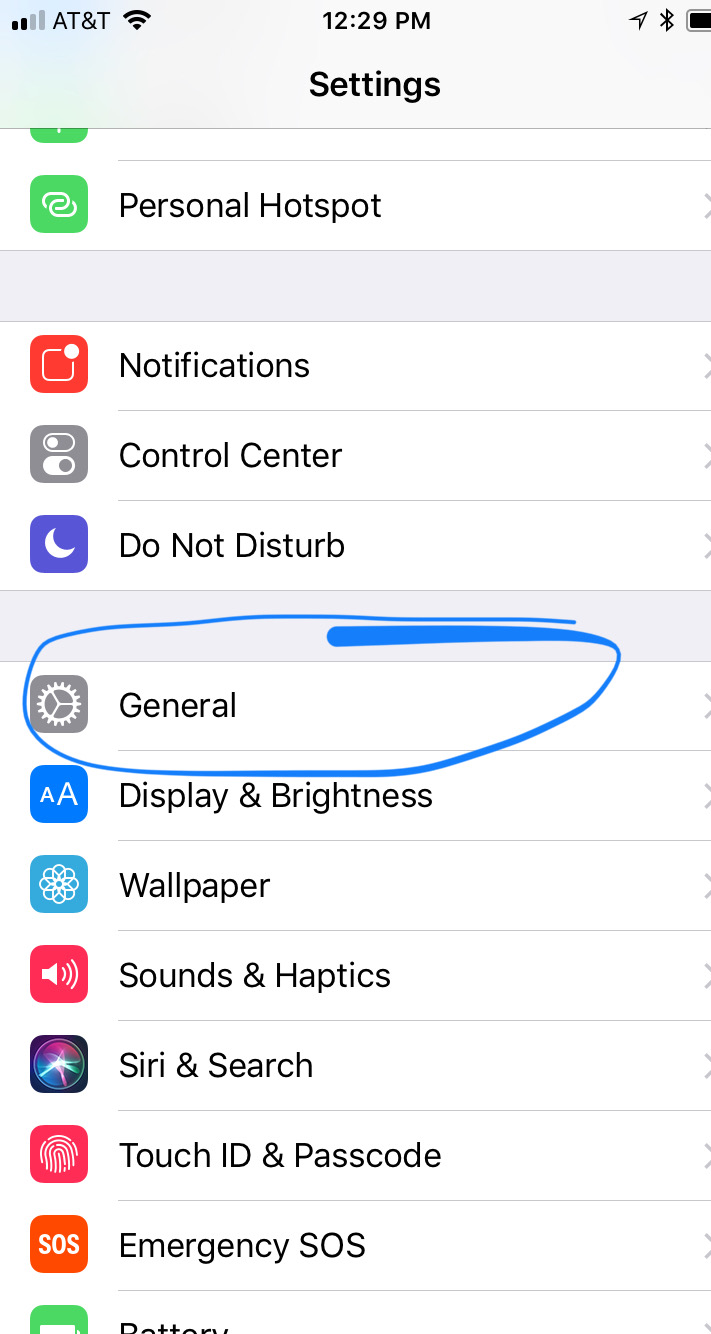
-
Now scroll down and tap "VPN" like so:
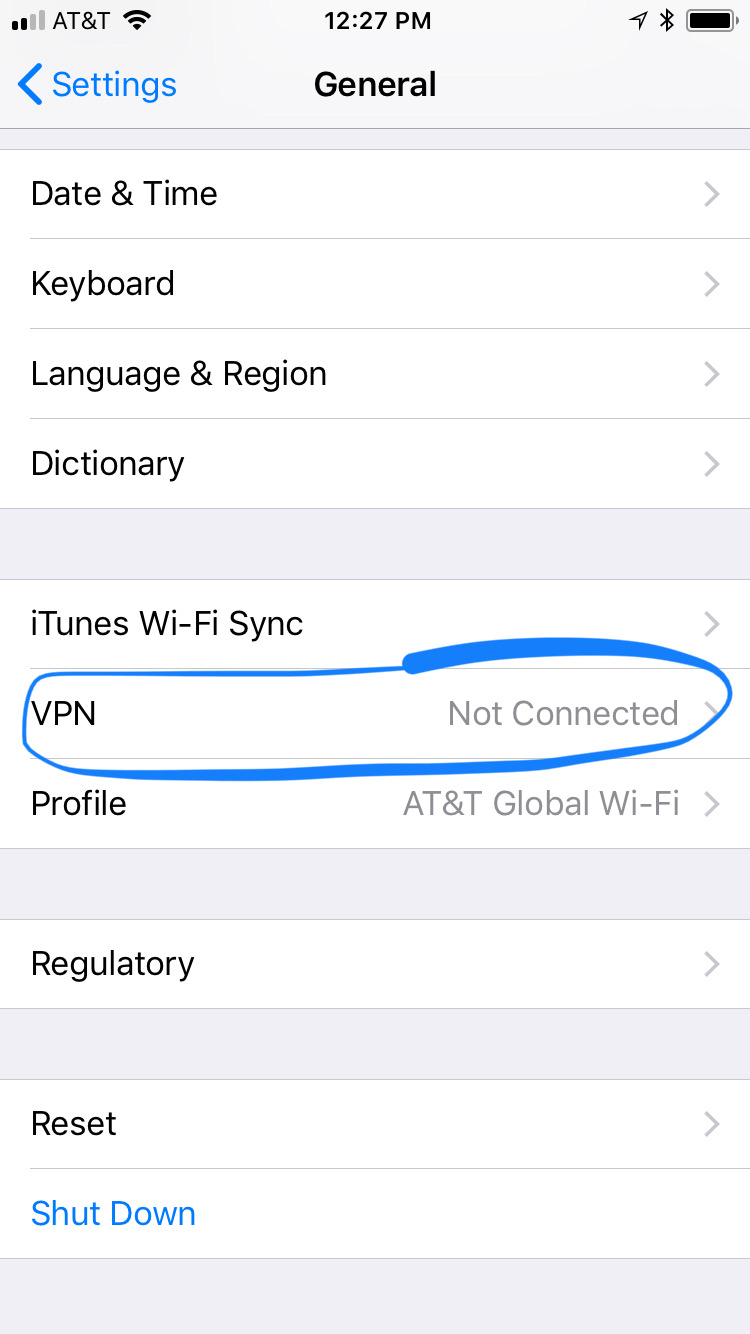
-
Fill in the following details:
- In Type, select L2TP
- In Description, type anything to identify your VPN server, for example "Amsterdam"
- In Server, type the Public IP Address
- In Account, type your Username
- In Password, type the Password belonging to the Username
- In Secret, type your Pre-Shared Key (PSK / Secret)
- Ensure "Send All Traffic" is marked on
- Tap "Done"
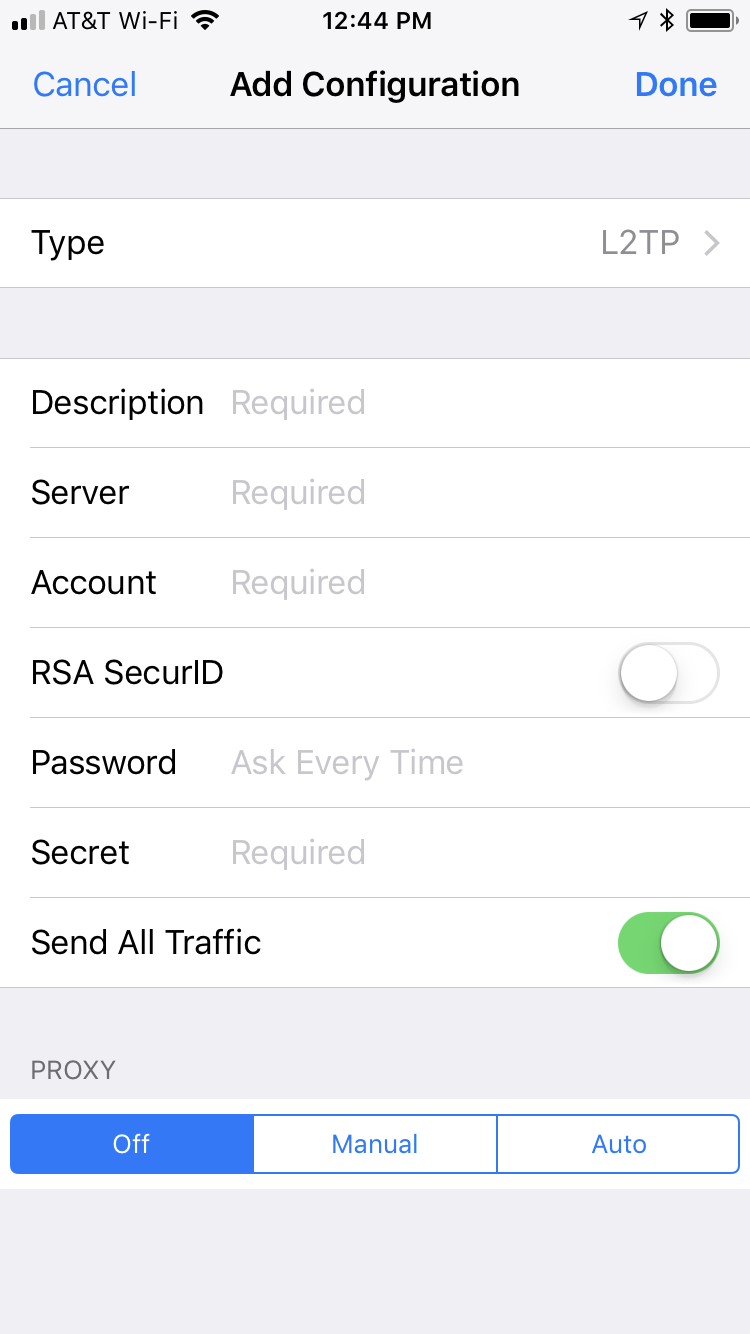
-
Now tap "Status" to toggle to on. Given that you entered your credentials above correctly, after about a minute the toggle will say "Connected."
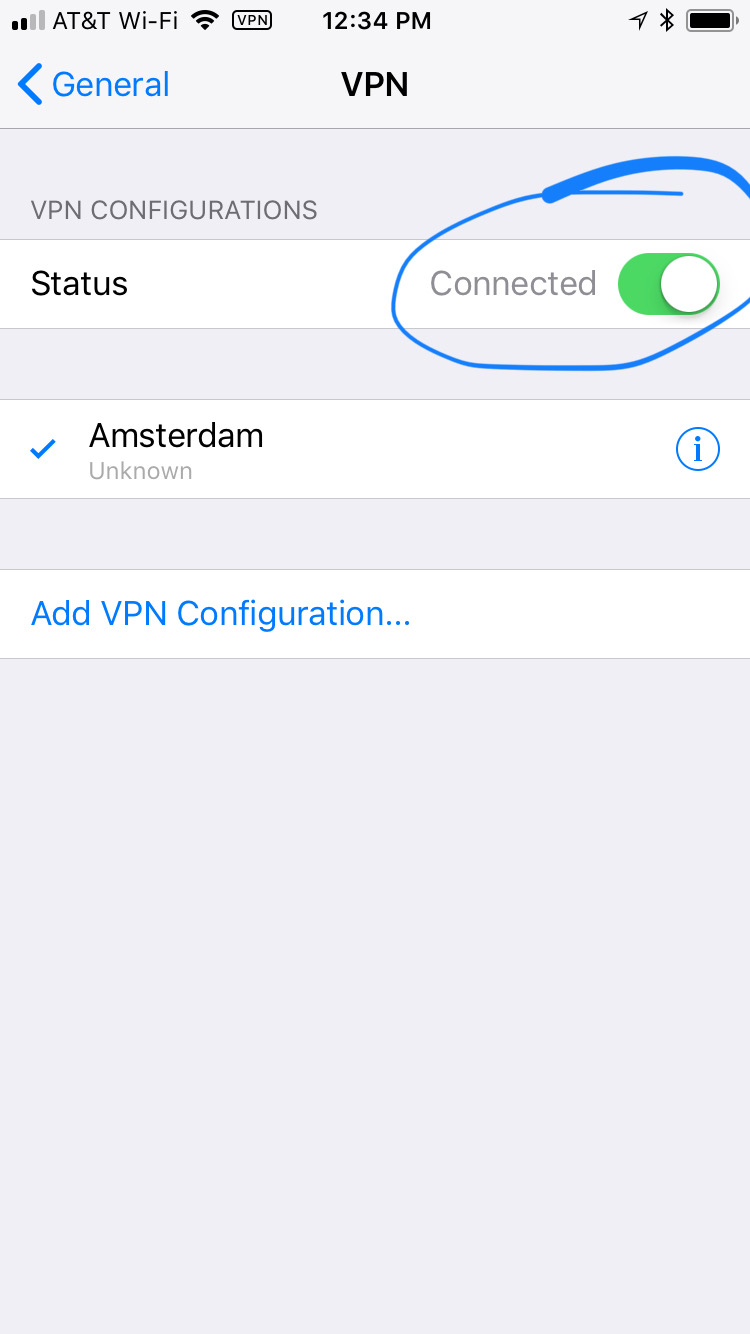
-
Congratulations, you are now connected.